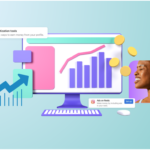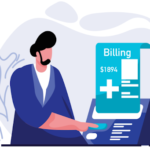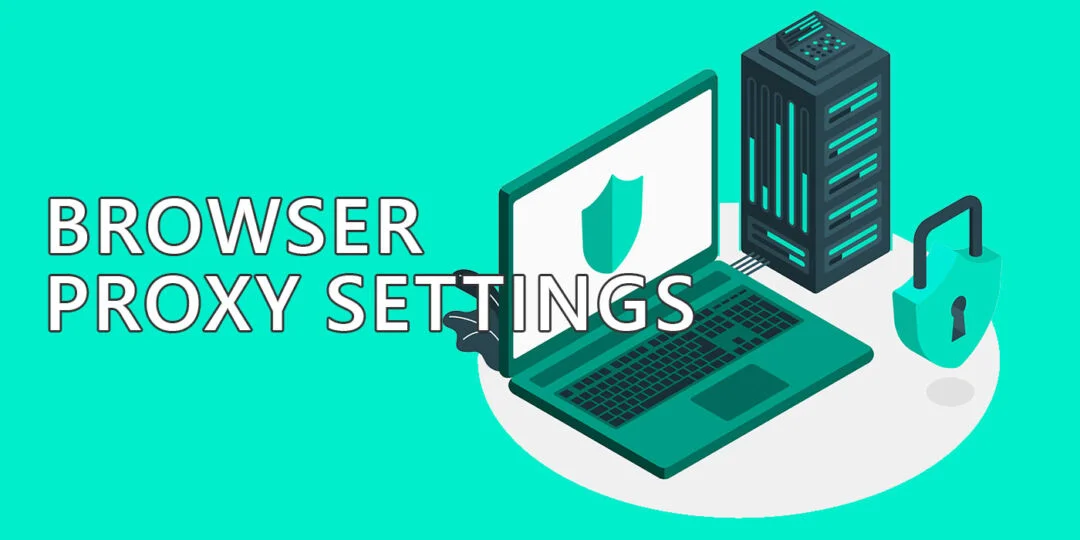Ever wondered why your browser keeps recommending proxy settings? Or perhaps you’re looking for a way to surf the web more securely? Changing your browser’s proxy settings can offer enhanced privacy, bypass geographical restrictions, and even improve security. Whether you’re trying to access content that’s geo-restricted or just want to maintain anonymity online, learning how to change your browser’s proxy settings can be a game-changer.
Now, you may be asking, “Why should I bother with proxy settings?” Well, proxies act as a middleman between you and the websites you visit. In this guide, I’ll walk you through everything you need to know—from what a proxy is to how to adjust these settings in various browsers.
What is a Proxy and How Does it Work?
Understanding Proxies
To put it simply, a proxy server works as an intermediary between your device and the internet. Instead of connecting directly to the website, you’re routed through the proxy server, which fetches data on your behalf. Unlike a VPN, which encrypts all your traffic, proxies mainly mask your IP address and are used for specific apps or browsers.
There are several types of proxies out there:
- HTTP Proxies: Best for accessing websites.
- HTTPS Proxies: More secure, as they encrypt your data.
- SOCKS5 Proxies: These work with a wider range of traffic, including apps and games.
Benefits of Using a Proxy
Why even bother with a proxy? Here are a few compelling reasons:
- Enhanced Privacy: Your IP address remains hidden, making your web activity more private.
- Bypassing Geographical Restrictions: Stuck with region-locked content? A proxy can make it seem like you’re browsing from a different country.
- Improved Security: Some proxies offer encrypted connections, which can help protect your personal information from hackers.
How to Change Proxy Settings in Different Browsers
Now that you understand what a proxy is, let’s get into the nitty-gritty of changing proxy settings. The process varies depending on the browser you’re using, but I’ve got you covered with step-by-step instructions for the most popular ones.
Google Chrome
- Open Google Chrome and click on the three vertical dots in the top-right corner.
- Go to Settings.
- Scroll down and click on Advanced to reveal more settings.
- Under System, click Open proxy settings.
- In the Internet Properties window, go to the Connections tab.
- Click LAN settings and check the box labeled Use a proxy server for your LAN.
- Enter your proxy’s IP address and port number.
- Click OK to save the changes.
Mozilla Firefox
- Open Mozilla Firefox and click the hamburger menu (three horizontal lines).
- Select Settings.
- Scroll down to the Network Settings section and click on Settings.
- A new window will pop up. Select Manual proxy configuration.
- Input the proxy server’s IP address and port number.
- Click OK to confirm.
Microsoft Edge
- Open Microsoft Edge and click on the three horizontal dots in the upper-right corner.
- Go to Settings.
- Scroll down and click System and performance.
- Select Open your computer’s proxy settings.
- A new window will open. Under Manual proxy setup, toggle the switch to On.
- Enter the proxy IP and port.
- Click Save to apply the changes.
Safari (Mac)
- Open Safari and click on Safari in the top-left corner.
- Select Preferences.
- Navigate to the Advanced tab and click on Change Settings next to Proxies.
- In the Network window, choose the type of proxy you want to configure (HTTP, HTTPS, etc.).
- Enter the proxy details.
- Click OK to save the settings.
How to Find Reliable Proxy Providers
Choosing the right proxy provider is crucial for ensuring you get the best speeds, security, and anonymity. Here’s what you need to look for:
Factors to Consider When Choosing a Proxy Provider
- Speed: Look for proxy services that provide fast connections.
- Security Features: Encryption and IP masking are must-have features.
- Location Options: The more countries you can connect to, the better.
Recommended Proxy Services
If you’re looking for a trusted proxy service, https://proxys.io/en/p/proxies-of-the-netherlands is a great option. With fast speeds, strong security, and numerous proxy locations, it’s a reliable choice for anyone looking to surf the web anonymously or access region-locked content.
Common Proxy-Related Issues and How to Fix Them
While proxies are useful, they don’t always work perfectly. Here are some common issues and how to resolve them:
- Proxy Not Connecting: Double-check your IP address and port number. Sometimes restarting your browser can help.
- Slow Connection Speeds: This could be due to the proxy server being overloaded. Try switching to a different server.
- Error Messages: Proxy errors can occur if the website you’re trying to access is blocking proxies. In this case, switching to a different proxy or even a VPN might be your best bet.
FAQs
- What is the difference between a proxy and a VPN? A proxy hides your IP address but doesn’t encrypt your data, while a VPN both masks your IP and encrypts all of your internet traffic.
- Can I use the same proxy for multiple browsers? Yes, you can configure the same proxy settings across different browsers as long as they support manual configuration.
- How do I know if my proxy is working? You can check by visiting a website that shows your IP address. If the proxy is working, the IP displayed will be different from your actual one.
- Are free proxies safe to use? Free proxies can be risky since many don’t offer security features or encryption. It’s safer to use a trusted provider.
- Do proxies slow down my internet speed? Sometimes. If the proxy server is overloaded or located far from your actual location, it can slow down your connection.