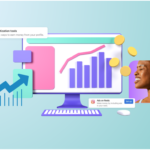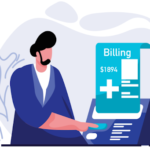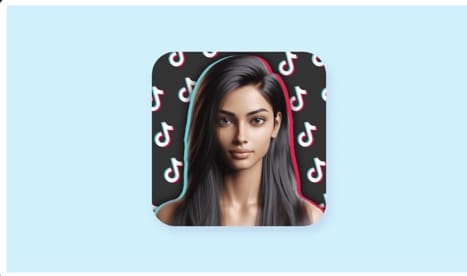If you want to download a TikTok profile picture, whether for personal reference, because you admire someone’s profile, or for another reason, it might not be immediately obvious how to do it. TikTok doesn’t provide a built-in feature to download profile images directly, which can be frustrating for users who want to keep a reference or inspiration. However, a few simple methods and third-party tools allow you to save these profile pictures without too much hassle.
This guide will explore different ways to achieve this, from taking basic screenshots, which involves capturing the image displayed on your screen, to using specialized websites that extract and download profile images automatically. While exploring these methods, it’s important to follow along to find the best approach that suits your needs while also considering privacy and ethical considerations. Remember to respect others’ privacy and use these images responsibly, only for permissible purposes.
Method 1: Taking a Screenshot

Taking a screenshot is the simplest and most direct way to capture a TikTok profile picture, especially since TikTok doesn’t offer a native download option. To download TikTok profile picture, open the TikTok app on your smartphone and navigate to the user’s profile whose picture you want to save. You can do this by searching for their username or accessing their profile through the “Following” or “For You” page. Once you’ve reached the profile, please tap on the user’s profile picture to enlarge it. In most cases, the profile picture will pop up larger, making it easier to capture.
After the picture is enlarged, take a screenshot using your device’s built-in shortcut. For iPhone users, this involves pressing the Side button and Volume Up button at the same time, while Android users should press the Power button and Volume Down button simultaneously. Once the screenshot is captured, open your phone’s photo gallery to view the image. You can then use the editing tools available on your phone to crop the screenshot, removing any unnecessary parts of the screen and leaving only the profile picture. While this method is simple and doesn’t require any additional apps or websites, the image quality might not be as high as when using other methods due to the resolution of the screenshot itself.
Method 2: Using a Third-Party Website

Using a third-party website to download TikTok profile picture is convenient and effective, especially if you want a higher-quality image than a screenshot can provide. To begin, open the TikTok app and go to the profile of the user whose picture you want to download. Tap the three dots at the top right of the screen and select the Copy link option to copy the user’s profile URL. Once you have the profile link, open your web browser and visit a trusted TikTok profile picture downloader, such as Celebian, MusicallyDown or TTSave.App. These websites allow you to paste the user’s profile link into a search bar, and they’ll automatically generate the profile picture for download.
After pasting the URL into the site, click the Download button, and the website will process the request. In just a few moments, you’ll be provided a direct link to the profile picture, which you can save to your device by tapping the Download option. This method typically provides a higher resolution image than taking a screenshot, ensuring you capture the picture in its best quality. However, when using third-party tools, always be cautious about the permissions they ask for and ensure that your site is safe, as some may host ads or ask for unnecessary access to your device. Stick to well-known platforms to avoid any potential privacy risks or malware.
Method 3: Using TikTok on a Web Browser

Using TikTok on a web browser to download profile pictures offers a straightforward way to save high-quality images directly to your computer. First, open your preferred web browser and navigate to TikTok.com. From here, you can either log in to your account or search for the profile you’re interested in by typing the username in the search bar. Once you’ve found the profile, the user’s profile picture will be displayed at the top left of their profile page. Right-click on the profile picture, and you’ll see an option to Open the image in a new tab. This action opens the full-size profile picture, making it easier to save.
After the image opens in a new tab, please right-click on it again and select Save image as… to download it to your computer. This method is ideal for users who prefer not to rely on third-party websites or apps, as it lets you download the image directly through your browser. The image quality tends to be higher than a screenshot since it’s accessed in its original form on the website. Additionally, downloading via a web browser reduces the risk of malware or privacy issues associated with third-party tools, making it a safer option. The only limitation is that this method requires a desktop or laptop computer rather than a mobile device. However, it remains an efficient and secure way to capture TikTok profile pictures.
Conclusion
In conclusion, downloading TikTok profile pictures is possible through various methods, each with benefits. Whether you take a quick screenshot, use a third-party website, or access TikTok through a web browser, you can easily save profile pictures for reference or personal use. While taking a screenshot is the simplest option, using a third-party downloader or the web browser method often provides higher-quality images. Regardless of your chosen method, respecting users’ privacy and TikTok’s terms of service when saving content is essential. Always ensure that your actions are ethical and responsible. So, next time you come across a profile picture that catches your eye on TikTok, rest assured that you have the tools to save it for future reference.